Generic Bluetooth drivers installation
- After your mobile phone is paired with your computer, you will find a
series of changing balloons on Windows taskbar notification area informing
all newly found
services, including Standard Modem over Bluetooth link.
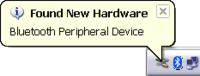
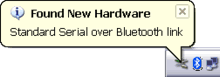
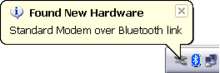
Figure: Services found on the mobile phone
appear on message balloons.
- On the mobile phone, you will be prompted to accept or reject
a connection request from the computer. To skip repeated confirmation request on
the next steps, set your PC as authorized.
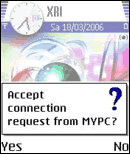
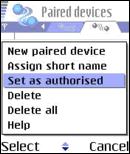
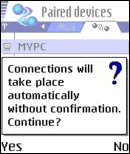
- If the connection request is accepted, your mobile phone will be installed with
the generic Bluetooth drivers and you are ready to use it for any supported
services.
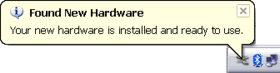
Figure: Services found on the mobile phone
are installed with the generic drivers.
- Click Finish on the Add Bluetooth Device Wizard. Notice that the wizard
automatically assigns virtual COM (serial) ports to the mobile phone.
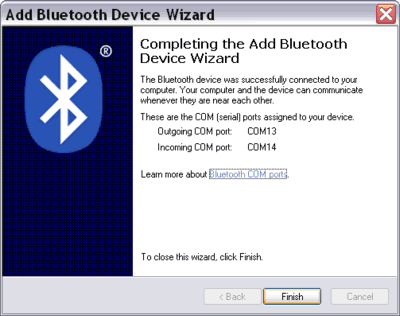
|